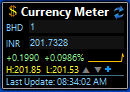GoogleFinance() function for Currency Meter Desktop Gadget
Using Google Spreadsheets and GoogleFinance() function for Currency Meter Desktop Gadget
This method show the steps to follow to use the GoogleFinance() function to use with Currency Meter Dektop Gadget. Yahoo Finance has stopped the API service in 2018 which is the default data feed for Currency Meter.
Dowload Currency Meter : http://addgadgets.com/currency_meter/
Step 1.
Create a new google spreadsheet. First column should contain your currency pairs divided by “/” symbol. Second column will have results of GoogleFinance() calculation.
Step 2.
Fill the table. For example, this is my table:
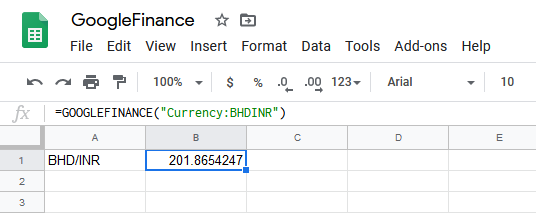
Step 3.
Go to menu and select “File” -> “Publish to Web”. Next shoose CSV format and click “Publish”.
You will get a URL, something like https://docs.google.com/spreadsheets/…/pub?gid=0&single=true&output=csv . Save it to a safe place.
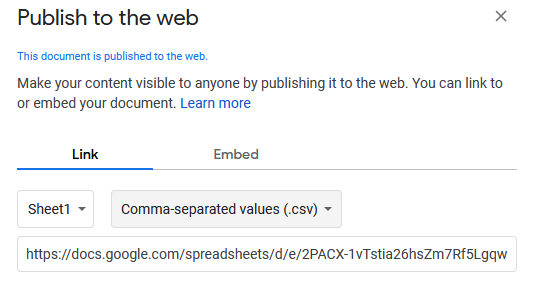
Step 4.
Now we will need to change URL in the gadget’s code.
Go to folder C:\Users\[your user name]\AppData\Local\Microsoft\Windows Sidebar\Gadgets\Currency_Meter.gadget\
Find a file called “gadget.js” and open it with a text editor, e.g. Notepad.
You will see a lot of minified code, copy all the code and paste it to http://unminify.com/ . Click “Unminify”.
Next, replace all minified code with unminified one. Save the gadget.js file.
Step 5.
In the gadget.js file find definition of function getData() (line #1393 for me). Replace all the code inside the curly brackets with this code:
getDataURL(‘YOUR URL FROM STEP 3’);
Where you should paste URL from the Step 3 inside the brackets.
Next, save the file.

Step 6.
Now you will need to remove the Currency Meter gadget and then add it again. If everything goes well, you will see it is working again!